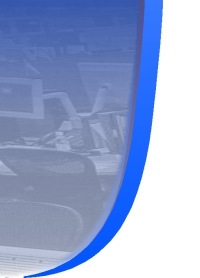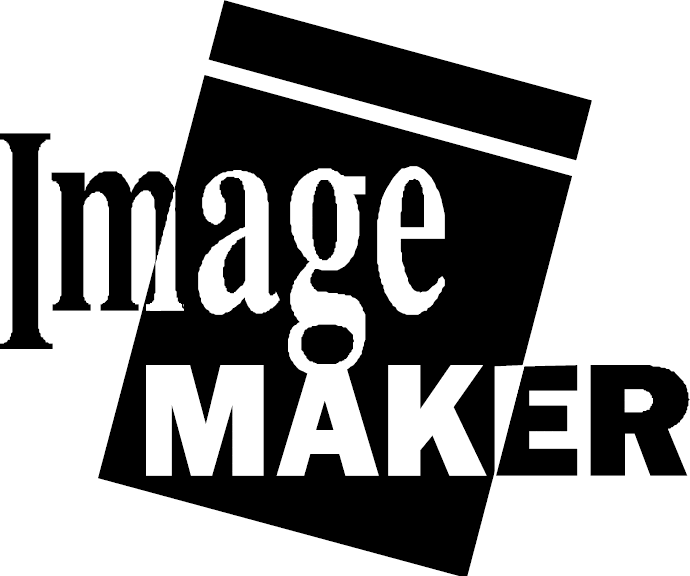|
White Paper: Cover Page
Design and Run-time Generation
The Cover Page Generator
(COVERPG.DLL) creates Group3 TIF, DCX, or PCX Fax cover pages suitable for FAX
transmission. A cover page is created by layering user supplied text, graphics, and bitmap
information onto a pre-defined base page, providing a flexible means to create 'desk-top
published' quality cover pages. The sheet can either be prepared at time of creation, or
just before the image is sent.
A cover page definition consists of a Base image, and a template description. The template
describes the positional location of each of the fields on the cover page. To create a
cover page, the calling program must first set up an in-memory list of variable data, then
call the cover page generator by specifying a base image, an input template, and an output
file.
Base images are created by scanning in existing cover
sheets, or by drawing a cover page using a Windows based program, and then
printing to the
Fax Print Capture program or using a desktop graphic program to create a FAX-compatible image. Templates can
be created by building an ASCII resource file. This file is then compiled using
the supplied BUILDCVR.EXE. Alternately, our fully-graphical cover page designer program can be used to create
the coverpage layout.
Demo
CVDEMO.EXE is a sample Visual Basic program demonstrating how to create cover pages. Image
creation is handled separately by calling COVERPG.DLL. The demo program makes use of the
VBX control to display thumbnails and the Cover Page preview.
Files Associated with the
Demo:
- cov*.tif - source base images
- cov*.txt - source for templates
- cov*.cvr - compiled templates
- logo*.* - logo files
- sig*.* - signature files
The CVDEMO.EXE finds coversheets, logos, and signatures based on filename. To add a new
template, signature, or logo, just copy the file to the coversheet directory.
- Coversheets:
="cover*.tif;cover*.dcx;cover*.fax;cover*.bmp;cover*.pcx"
- Template File = (coversheet).cvr
- LogoFiles = "logo*.*" (must be black and white
only)
- Signature Files = "sig*.*" (must be black and white only)
Cover Page API
The
following API is defined by the Cover Page Generator:
- CpCreateCoverPage () - Creates the cover page
- CpCreateStringArray () - Sets up field list
- CpAddStringElement () - Adds a text value to
the page
- CpDeleteStringArray () - Clears out field array
- CpCreateAttachmentArray () - Sets up attachment
list
- CpAddAttachment () - Adds an attachment to the
list
- CpDeleteAttachmentArray () - Clears attachment
array
- CpSetFileFormat () - Sets output file format
- CpSetHalfHeight () - Sets output resolution to full or half
height
Steps To Create a Cover Page Manually With
BUILDCVR.EXE
- Create a Base page
- Copy base page to a PCX image, and import into
paintbrush
- Figure out the co-ordinate values for each
field
- Prepare a text based template file
- Create a CoverSheet template (using
BUILDCVR.EXE)
- Build Signature, and Company Logo Bitmap files
- Build user interface (one dialog field for each
template field)
- User interface calls cover page with three
values:
- name of base page
- name of template
- dialog parameter list
Steps To
Create a Cover Page With The Cover Page
Designer
[under construction]
Creating Custom Base
Images
Create your own set of base images using your favorite Paint, Draw, or Write programs. We
recommend using Word for Windows, or Corel Draw.
Define all constant text and graphics fields on a page. Build half height, or full height
base images. Included is a sample Word Document file (TESTCVR.DOC) which we used to
generate COVER1.tif.
Use the print capture program (IMGFAX.DRV) to capture the output of the page. ImageMAKER
Print Capture provides a mechanism to specify the output page name.
Use the provided fax viewer to view the output file, and create a second .PCX copy for
later use.
An alternate method for preparing a base image is to fax an existing cover page to
yourself, and save as a TIF, and PCX file.
Creating Custom Templates
Load the appropriate PCX image using Windows Paint. Print a copy to the printer for
reference. Under the View Menu, select 'Cursor position'.
For each variable location, write down the X/Y coordinates. For single text lines, the
coordinate system is the start of the base line for the text (an imaginary line on which
the letters lie). For Bitmaps, and blocks of text, the coordinate system is the bounding
rectangle (left, top, width, height).
Fax images are big, so don't worry about the size on screen. A typical fax image is 1728
pixels across, and 2200 pixels down.
Create a template.txt file (use one of our examples). The first number in each line is the
all important 'field marker'. The field name is for reference only. When you build your
own address dialog, then you can define what ever fields you want.
The Format of a Text Based Template File is as
follows:
field number, field Name, type, col, row, width, height, variable data...
1, "From Field", "text", 10, 115, 200, 30, "Arial Bold", 23,
"default text"
2, "Company Logo", "bitmap", 10, 90, 1700, 70, "center",
"bitmap file name"
Field types: Variable Data:
text font name, font height, default value
bitmap center/left/right, default bitmap filename
For Text boxes:
To disable word-wrap (overflow right), specify height as 0
The COL value indicates the start of text
The ROW value specifies the base line (lower case letters hang below this line)
Otherwise:
The COL and ROW value specify the top left hand
box coordinate. Text is word wrapped to fill the display
box. For now there are no checks for height overflow.
For Bitmap Boxes:
To display as is (no scaling), specify "right" or "left"
To scale to fit width, specify "Center", and make the height value 0
To scale to fit box (proportions stay the same), specify center with height and width
specified.
Any Windows supported font can be used as the text font. Best results occur when you use
a TrueType font.
Point sizes are relative to the output page size. A standard visible size is around 40 to
50 points. Don't use 12 point, as it will appear far too small.
Once you have defined the Text template file, use BUILDCVR.EXE to create a compiled
template.
BUILDCVR template.txt template.cvr
The build utility outputs debug information regarding the status of the build. Should an
error occur, compare the original template description with the output from the build
operation.
To view a compiled template, use DUMPCVR.EXE.
Creating Custom Logo and Signature Files
Use a paint program to create a Logo image. Export to PCX, or BMP format either by saving
the image, or printing to the fax print capture driver (same procedure as capturing a base
image). If you do a bitmap drawing, make sure to do it at a very large scale. Typical fax
images are 1728 pixels wide.
Alternatively, fax or scan an image from a paper copy to generate an image for processing.
After creating your Custom
Logo, or Signature file, you may want to use the Windows Paint program to
cut out only that portion of the image which you want. Save the image as
sigXXX.pcx, or logoXXX.pcx in the cover page directory.

|